The Article Comments screen displays a list of the comments users have added to articles.
To get to this screen:
- Select the Feedback menu
- Click on the the Article Comments tab.
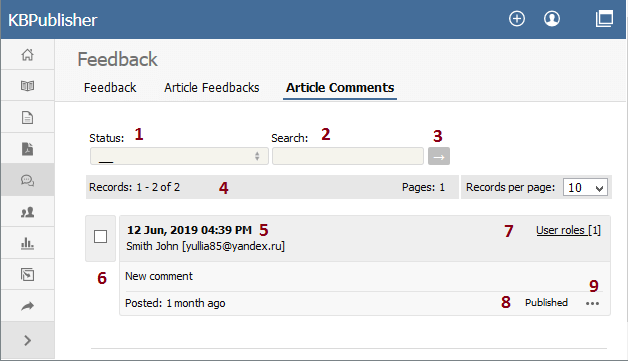
- The Status drop-down list allows you to filter comments by whether they have been published or are unpublished.
- Use the Search field to search for specific text in the comment.
- Once you have changed the status or typed in a search command, use the [→] button to get the results back.
- The records line contains information about how many comments are displayed here, how many pages there are in the list, and the number of records per page. You can use this to move through the list of comments.
Information shown for each comment includes:
- The date and time the comment was posted, plus a name and email of the user who posted the comment.
- The first 200 characters of the comment are displayed initially. If there are more than 200 characters, this will be shown by '... more' at the end. You can click on 'more' to display the full comment.
- The title of the article for which the comment was made, plus the total number of comments for this article.
- The status of the comment. Articles can be published or not published.
- When clicking the [...] icon, the menu with the following commands opens:
- Article details opens detailed information about the article for which the comment was made.
- Set Inactive/Set Active changes the status of the comment.
- Edit allows you to edit the user comment.
- Delete is used to delete the comment.