To access your workflows, select Tools from the menu bar. Then select the Workflows sub-tab:
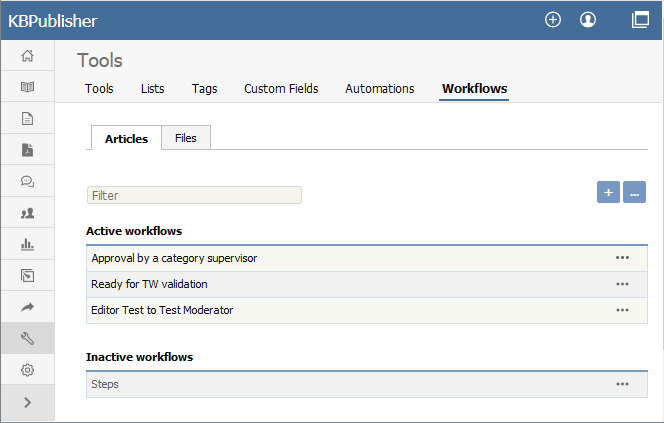
The tab displays both your active and inactive workflows for either articles or files. Switch between the Articles and Files tabs to see all existing workflows. If the list is long, enter a keyword in the Filter field to display just the workflows that have that keyword in their titles. To restore the full list, remove all text from the Filter field.
For each workflow, you can click the button in the Action column and select an action to perform:
- Set Active/Inactive - Select to change the status of the workflow from active to inactive, or from inactive to active. A confirmation message appears to make sure you want to change this status.
- Duplicate - Make a copy of the workflow that you can then edit. This helps you quickly create workflows that are similar to existing ones.
- Edit - Edit the workflow. See Creating or editing a workflow.
- Delete - Select to delete the workflow. A confirmation message appears to confirm you want to do this.
Note: You cannot delete a workflow that is in use. Updates are limited while some drafts it relates to are being approved.
Add a Workflow
To add a workflow, click Add new and complete the form. See Creating or editing a workflow.
Reorder
To change the display order of the workflows, click the [...] icon and choose Reorder from dropdown menu.