On your personal profile page, in the Notifications section, you can view a list of all notifications that you have received recently. They serve as reminders that you have important information that requires your attention.
If you have new unread notifications, a badge with number appears on the icon in the top right corner. If you click the icon and select View all, you will be also taken to the Notifications section.
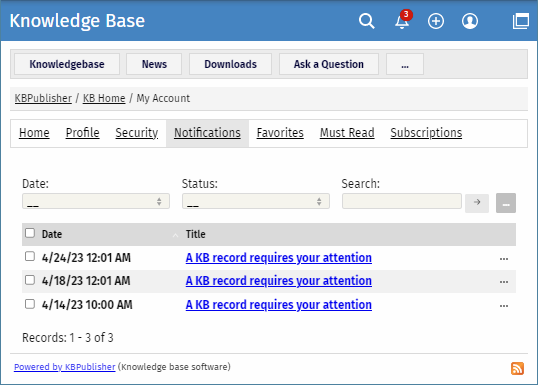
Here you can filter notifications by their date and status. To find a notification, type key words in the Search field, and then click [→].
To sort notifications by their date, click the name of the Date column. Notifications will be sorted in the ascending or descending order.
You can do the following actions with one or multiple notifications:
- View in a separate window.
- Mark as read or unread. When you mark notifications as unread, a badge with number appears in the top right corner.
- Delete notifications from the list.