In the Favorites section of your personal profile page, you can read articles and files that you saved to Favorites in Public area.
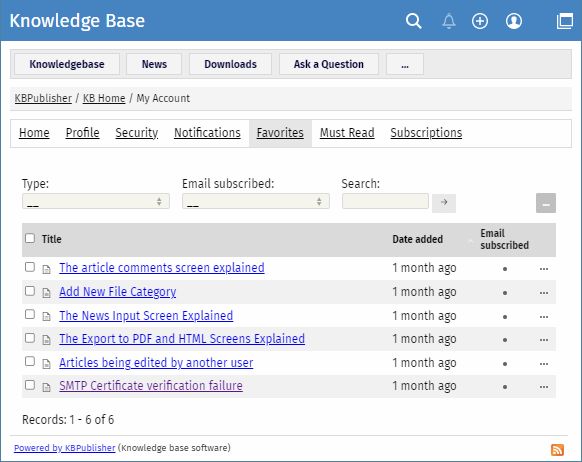
In the Favorites section, you can filter articles by their type and subscription.
To find an article, type key words in the Search field, and then click [→].
Favorites also allows you do the following actions with individual or multiple articles/files:
- Unsubscribe from saved articles and files.
- Subscribe to articles and files and receive email notifications when they are updated.
- Remove articles and files from Favorites list. After you remove an article or file, subscription to the article or file is automatically deactivated.
Add an article to Favorites
To save an article to Favorites list in Public area, open the article page and in the right float panel, click Save and Subscribe:
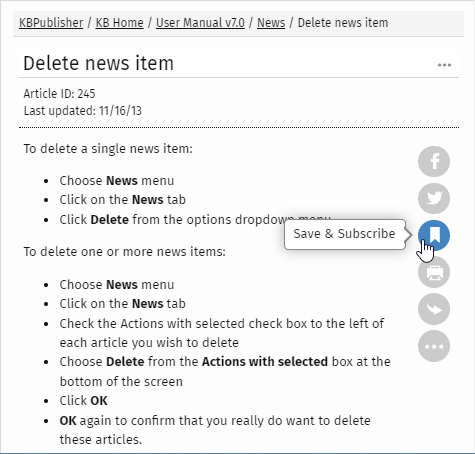
Add a file to Favorites
To save a file to Favorites list in Public area, click the Downloads tab, browse for a file, and then click Save in the file details box:
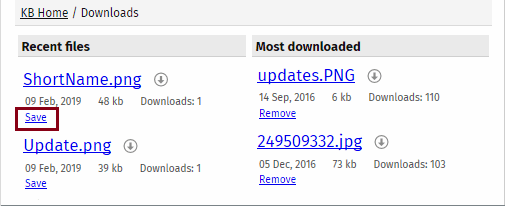
The Save option changes to Remove. The article or file will be added to your Favorites list and subscription will be automatically activated. From now until you unsubscribe you will receive notification whenever this article or file is updated.