Subscriptions allow you to be notified when:
- A single article is updated.
- Any article in the specified category is updated, or when new articles are added to the category.
- A single file is updated.
- Any file in the specified category is updated, or when new files are added to the category.
- News is added or updated.
- A comment has been added to an article or file.
When you set up a subscription for a specified item or category, then KBPublisher sends you an email when that file or category is updated.
You can view and manage all your subscriptions in the Subscriptions section:
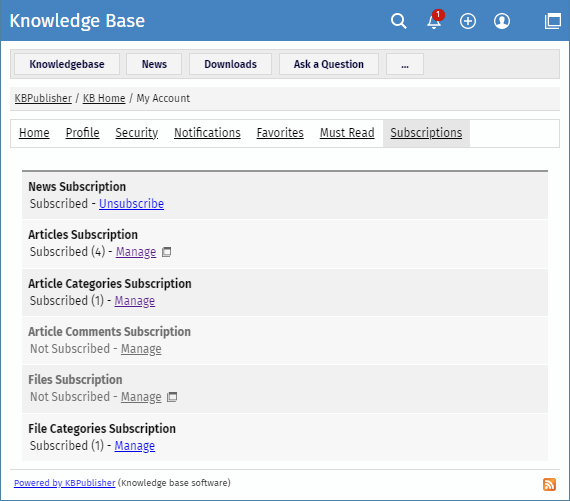
Subscribing to and Unsubscribing from News
To subscribe to or unsubscribe from news under My Account, perform these steps:
- In My account, click the Subscriptions section.
- In the News Subscription area, click Subscribe or Unsubscibe.
Subscribing to and Unsubscribing from Articles
There are two ways to subscribe to or unsubscribe from articles.
To subscribe to or unsubscribe from a single article in Public area, perform these steps:
- Open the article page.
- In the right float panel, click Save and Subscribe or Remove:
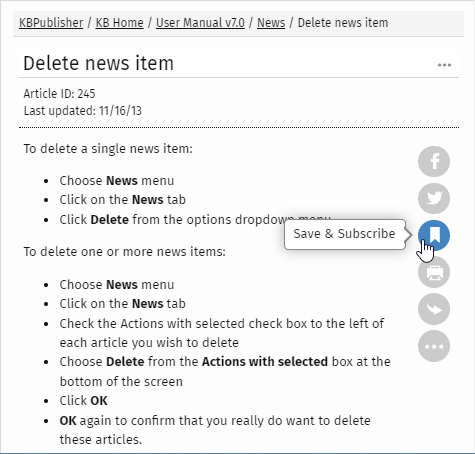
To unsubscribe from a single article under My Account, perform these steps:
- In My account, click the Subscriptions section.
- In the Article Subsciptions area, click Manage.
- In the opened list, find an article that you wish to unsubscribe from. Click the [...] icon and select Unsubscribe email.
Subscribing to and Unsubscribing from Files
There are two ways to subscribe to or unsubscribe from files.
To subscribe to or unsubscribe from a single file in Public area, perform these steps:
- In the top left corner click Downloads and find a desired file.
- In the file details box, click Save or Remove.
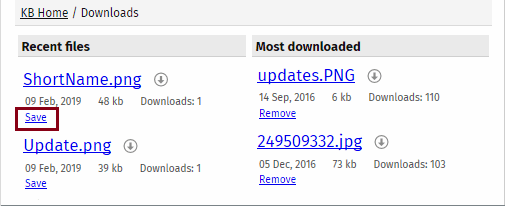
To unsubscribe from a single file under My Account, perform these steps:
- In My account, click the Subscriptions section.
- In the Files Subsciptions area, click Manage.
- In the opened list, find a file that you wish to unsubscribe from. Click the [...] icon and select Unsubscribe email.
Subscribing to and Unsubscribing from All Articles/Files in Category
There are two ways to subscribe to or unsubscribe from all articles in a category.
To subscribe to all articles in a category or unsubscribe from them in Public area, follow these steps:
- In the category tree, select a desired category.
- Click Options in the top right corner. A panel with additional actions appears.
- Click Subscribe or Unsubscribe.
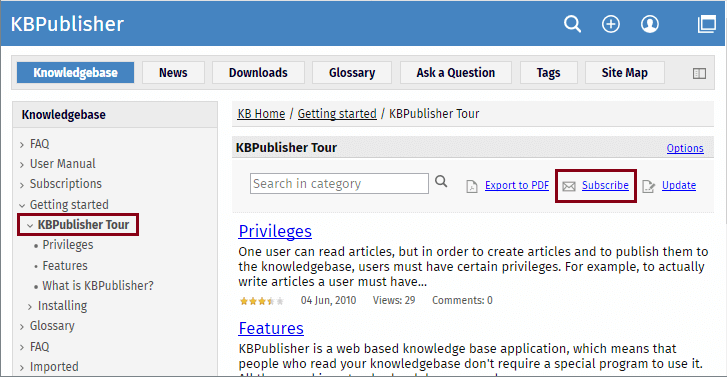
To subscribe to all articles/files in a category or unsubscribe from them under My Account, perform these steps:
- In My account, click the Subscriptions section.
- In the Article Categories Subscription or File Categories Subscription area, click Manage.
- Perform one of the following actions:
- To subscribe, click the [+] icon. In the list, select desired categories, and then click OK.
- To unsubscribe, in the list, find an article/file that you wish to unsubscribe from. Click the [...] icon and select Unsubscribe.
Subscribing to and Unsubscribing from Article Comments
When you post your comment to an article, you can subscribe to its new comments by selecting the check box below.
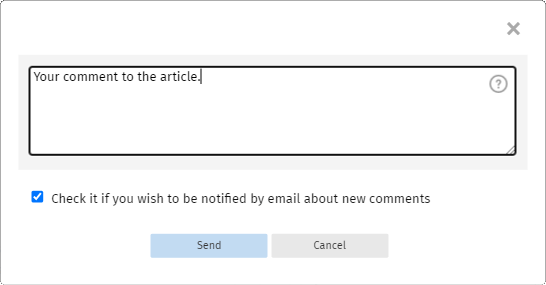
To unsubscribe from comments under My Account, perform these steps:
- In My account, click the Subscriptions section.
- In the Article Comments Subscription area, click Manage.
- In the opened list, find a desired article. Click the [...] icon and select Unsubscribe.