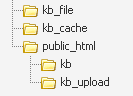|
Article ID: 115
Last updated: 6 Apr, 2022
The easiest way to install KBPublisher is to use the installation wizard. The install script is extremely simple. The only action required on your part is to click the next button when each step is completed and you will be prompted for each action that is required from your side to proceed with installation. However, there are some things you need to do before you start to ensure the process runs smoothly. Before you start Check that:
If any of these are not, install these first. Install KBPublisher using the wizard
After the wizard finishes Once the wizard completes, you need to set up scheduled tasks to ensure the knowledgebase works smoothly. Check that everything is installed properly Use the Setup Tests tab on the Home screen of the Admin area to ensure that everything is installed properly. Notes
Article ID: 115
Last updated: 6 Apr, 2022
Revision: 13
Access:
Public
Views: 69127
Comments: 0
Also read
External links
|
Powered by KBPublisher (Knowledge base software)