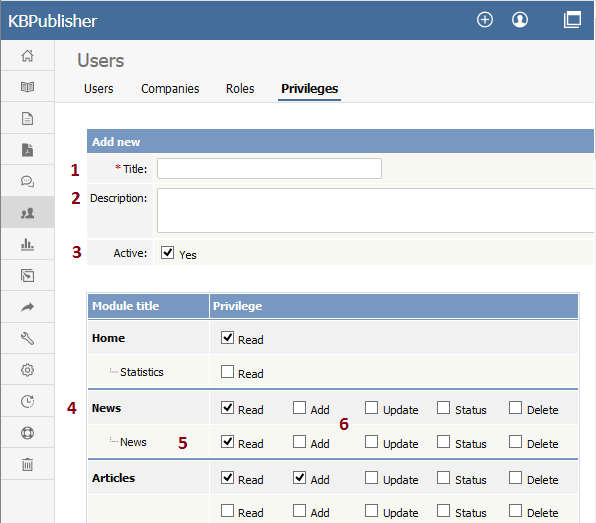
- Title is the name of the privilege. Title is compulsory.
- Description is used to remind you what the privilege is for. For example, when the administrator creates a new privilege, he or she would use the description to explain what the privilege does and how it should be used.
- When the privilege is set to Active (that is, active is checked), users with this privilege can log in. If it is not set, then users with this privilege cannot log in. Thus, with one click you can prevent all users with a specific privilege from logging in.
- You can control the privileges for each module in KBPublisher separately. This means you can give access just to one area only if you wish. For example, you may allow access to the knowledgebase, but not to Files, Feedback, Users, Settings or Import/Export. Or you may have hired a contractor to import a list of users for you, and you give them access to the Import/Export section only, but not to other areas of the knowledgebase.
- Or you can apply privileges to each sub-module.
- Most of the privileges are self-explanatory.
- When Read is checked the user can view items. If own records is also checked, they can only read records they have created. Otherwise they can read all records. Belong to own records denotes items like comments, and allows the user to manage comments that belong to items where own records is checked.
- When Add is checked they can create new items. if As draft only is checked, they can add only drafts.
- When Update is checked they can change existing ones. If own records is also checked, they can only update records they have created. Otherwise they can update any record. If As draft only is checked, they can update articles as draft only. Belong to own records means that the user can update comments for items they own.
If status, then the user can only update articles with the assigned status. (To select more than one status hold the <Ctrl> key down and click each status you want.) If no status is selected, the user will be able to update records with any status.
- When Delete is checked the user can delete items. If own records is also checked, they can only delete records they have created. Otherwise they can delete any record. Belongs to own records means that the user can delete comments for items that are designated as their own.
If one or more statuses are selected under If status, then the user can only delete articles with the assigned status(es).
- Status allows the user to change the status of an article from, say, unpublished to published. If own records is checked, then the user can only change the status of records they have added.
If one or more status is selected under allowed status to set, then the user can only change items to the selected status(es). If no status is selected, the user can change the record to any status.
Privilege levels
Privilege level denotes the level of security for this privilege. Users cannot update other users with a privilege level lower than or equal to their own, even if they have user update access.
You can manage Privilege level by clicking [...] icon on the right in privilege list view screen.