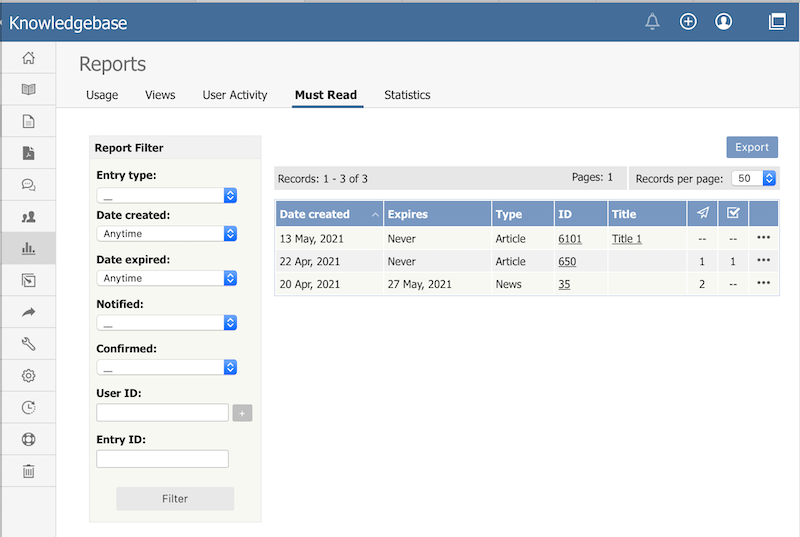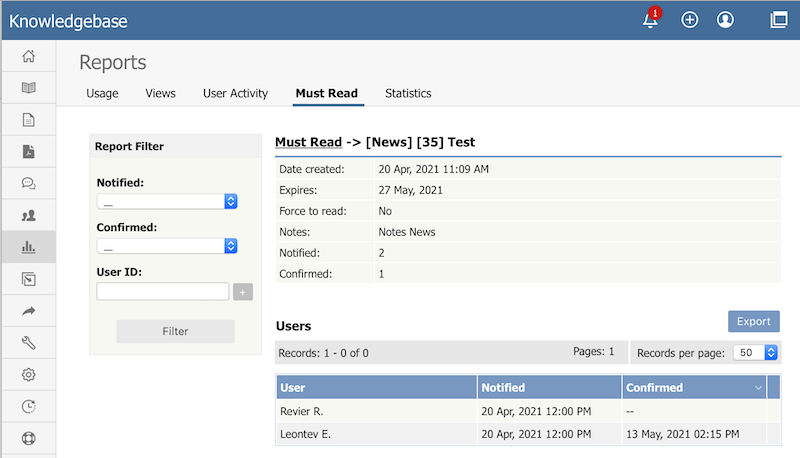|
Article ID: 481
Last updated: 22 Oct, 2021
The Must Read Report lets you review which articles are set as required reading, who has confirmed reading them and when, and who has not confirmed reading.
You can filter the display to simplify finding what you want. The Report Filter is on the left of the screen, and you can use one or all of these filter conditions:
Click Filter to display filtered search results. If there are no results, your search may be too restrictive: remove or relax one filter and click Filter again. To see details about one Must Read use, choose Details from popup menu on the right. Details ViewThe details view displays detailed information about Must Read items, such as Must Read details, and a list of users along with dates when they were notified and when they confirmed.
Export ReportsYou can export the views data for the documents you selected. See Export Reports.
Article ID: 481
Last updated: 22 Oct, 2021
Revision: 1
Access:
Public
Views: 324
Comments: 0
|
Powered by KBPublisher (Knowledge base software)