Articles are saved automatically at intervals.
For example, suppose you are called away from your desk in the middle of creating a new article. You don't expect to be away long, so you don't save. An hour later you come back to your desk to find your session has timed out. All that work lost.
Not quite.
Provided the administrator has turned autosave on, you can get your changes up to the last time the article was autosaved.
If you have not yet saved the article
If you were creating a new article and had not yet saved it, you can see it on the Articles tab
- Log on and go to the Admin area
- Click on the Articles menu
- Choose the Articles tab
- If there are any unsaved autosaved documents you will see a note at the top of the articles tab telling you that there are unsaved drafts.
- Click on the click here link to view the autosaved document(s).
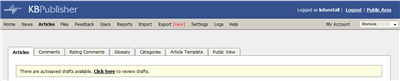
- Only the author can see the autosaved document
If you are editing an existing article
If you open an existing article for editing and for some reason the article was not saved correctly, or an error occurs on the save, then when you next open the article for editing you will see the following message:
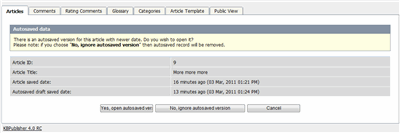
- If you want to use the auto-saved version, click on Yes, open autosaved version.
- If you want to revert back to the old version, click on No, ignore autosaved version, which opens the version without your edits
- When you Save the article this new version becomes the current version and the autosave history is deleted.